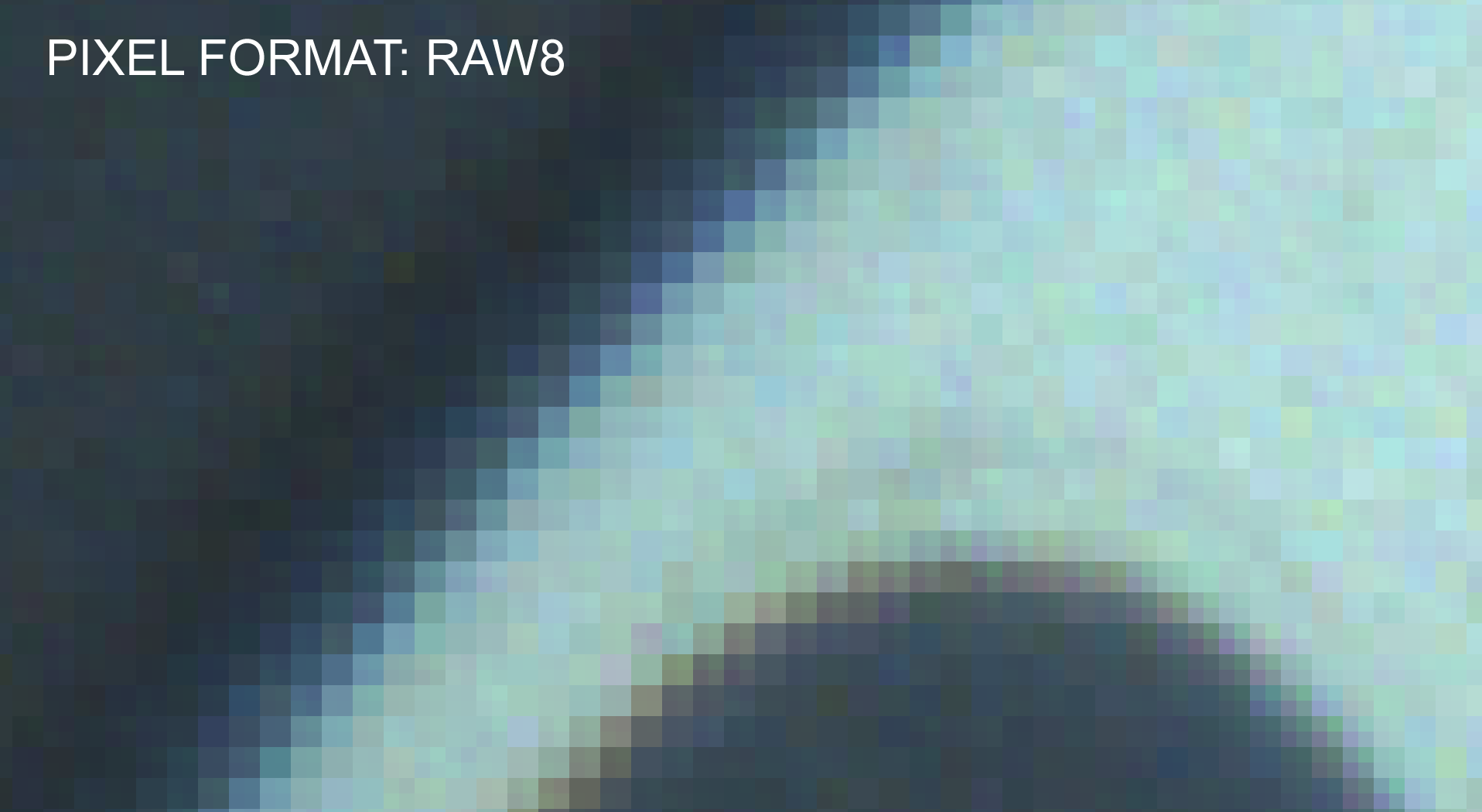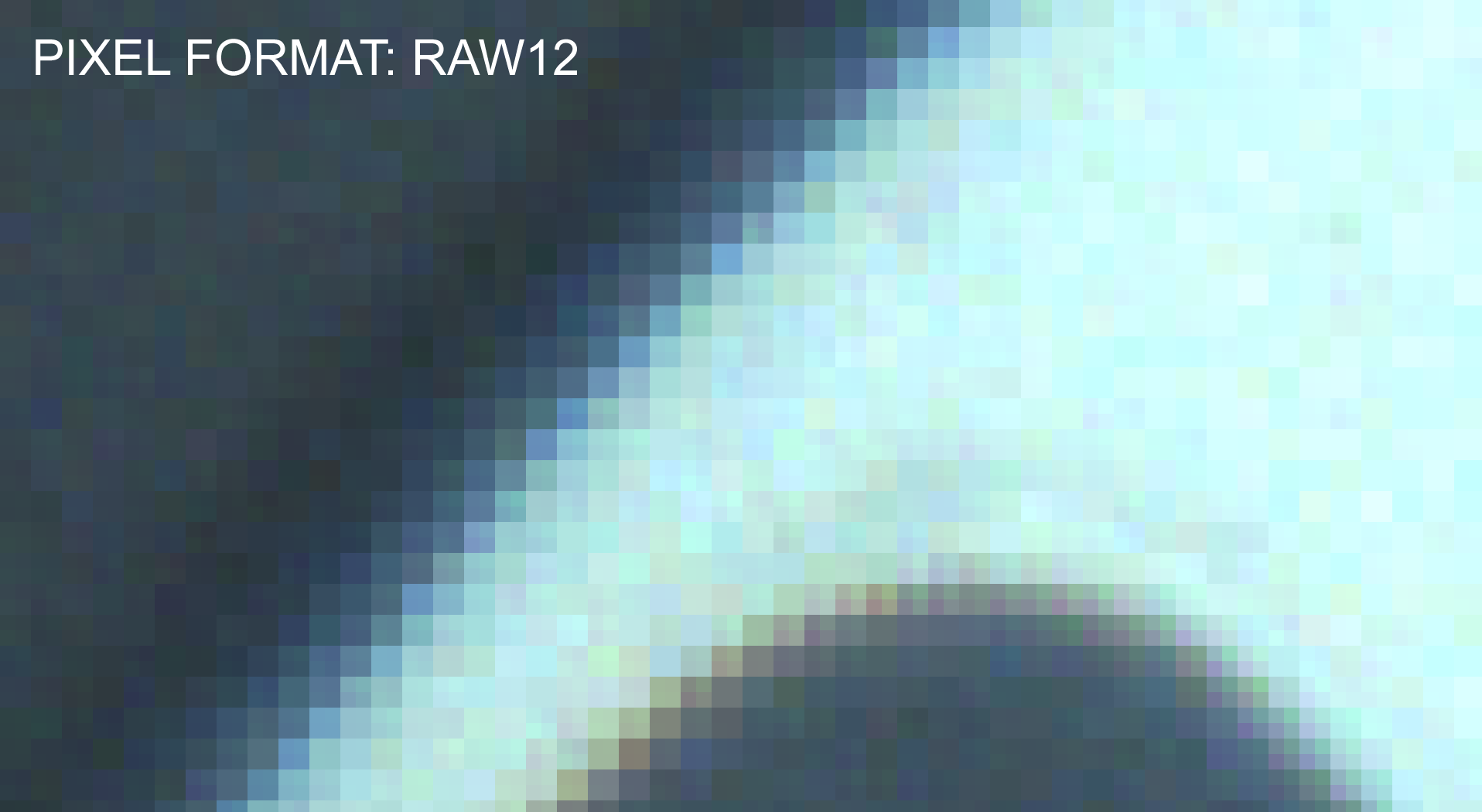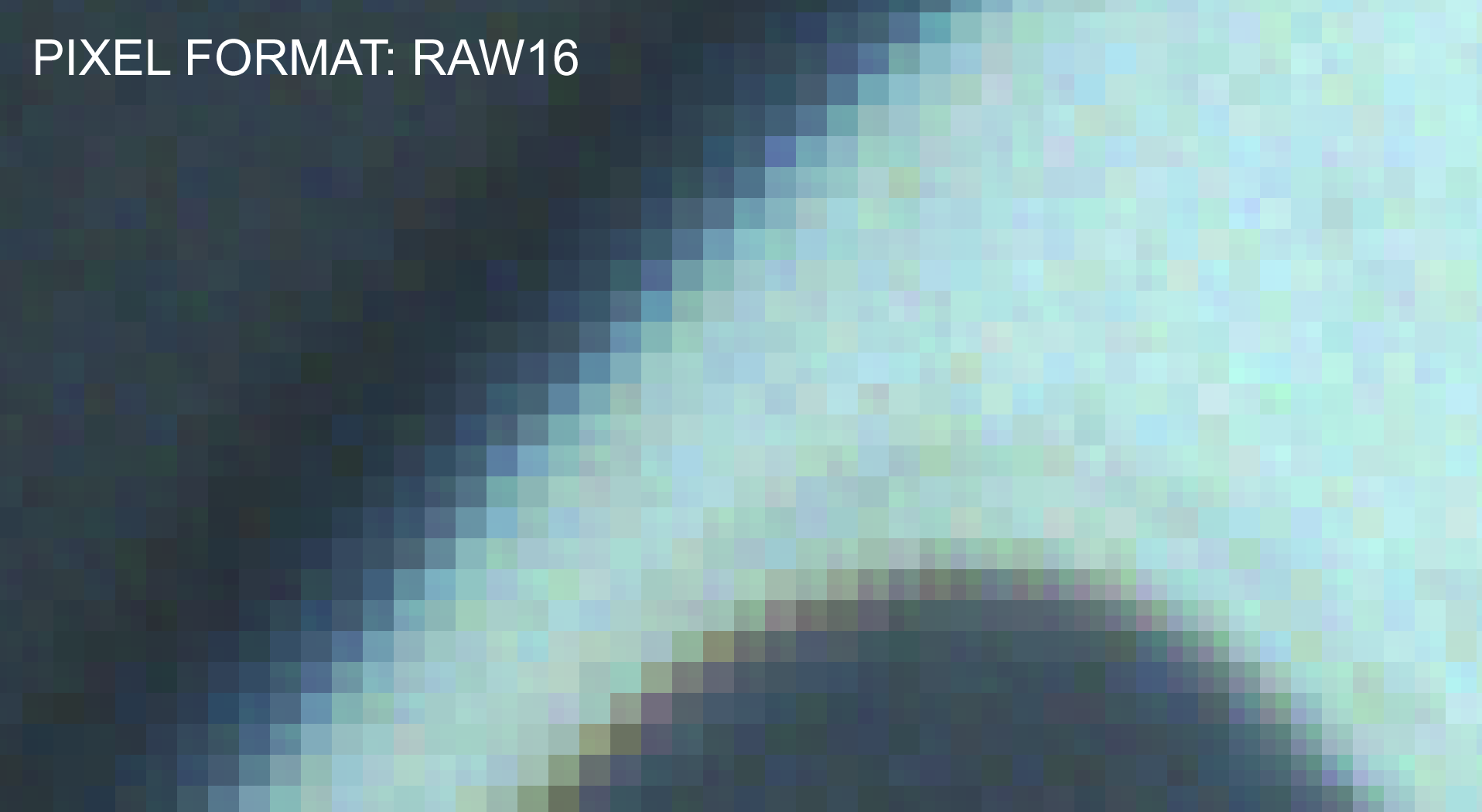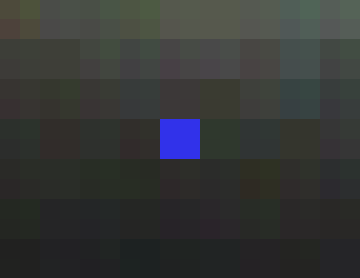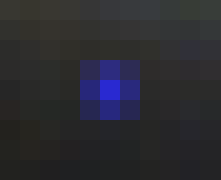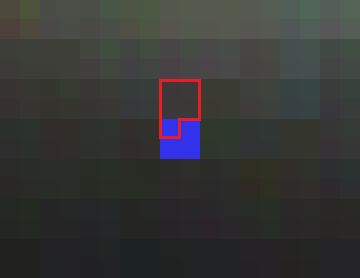When I got myself my vision camera I was trying the exporting on “image mode” just to see what kind of material I get from it and I was stuck on the same size TIFF file.
I doesn’t matter in what kind of Pixel Format I set its always the same size, RAW8, RAW12, RAW16, YUV411,… always the same.
So I contacted FLIR again, and I get it now.
It doesn’t matter if you set your Pixel Format at RAW8 or YUV444 if you check TIFF as the export file it will be debayered as RGB8 and RGB8 is 24bit.
So if your vision camera can handle the width and the height that you want on Pixel Format RGB8, so in this way, you can get the best image quality/detail.
In this way I hope I can help others with the same question that I had. 
Here is the mail:
His response is in bold
[BEGIN MAIL]
I think I got it.
So hopefully you can confirm this:
So If I export the image as a TIF file and the TIF file will always be
“RGB8” aka 24bits?
That is right.
So when I set the Pixel format on RGB8 or YUV444 and export as TIF
file this image will be at 100% (24Bit sensor-24bit image)?
It doesn’t matter what pixel format you set on the camera.
And a Pixel Format RAW16 or YUV422 the image is 16bit and if I
exported it as a TIF file the image will be upscaled by 8Bits?
It is not that simple. RAW16 is a Bayer pattern image and it will be converted to RGB8, not just upscaled by 8 bits. YUV422 is will also be converted to RGB8.
Same for all the other formats you mentioned below.
And by a Pixel Format RAW12 or YUV411 the image is 12bit and if I
exported it as a TIF file the image will be upscaled by 12Bit?
And by a Pixel Format RAW8 the image is 8bit and if I exported it as a
TIF file the image will be upscaled by 16Bit?
Yes, RAW8 is 8bit per pixel but also a Bayer pattern image.
So that’s why the image size remains the same around 33MB. (4000 x 2750)
Yes, because color will always be converted to RGB8 (24 bits per pixel).
[END MAIL]
All this pictures where exported as TIFF file but this is just zoomend in just to show you how the pixels are in the different Pixel Format’s:
As you can see, RAW8 to 16 they look the same, at first glimpse, I don’t now how they will response if I edit them but RGB8 got more detail and is smoother.
But there is a different story for dead/hot pixels. For this example, I used one image for the 3 (RAW8, RAW12, and RAW16).
RAW’s:
RGB8:
As you can see the RGB8 has 9 unusable pixels, but the RAW’s only 4 and that’s, what I think, makes it easier to recreate. What my intention is to solve this is, I’m going to use the top 4 pixels, extract the average color of those 4 and color the first pixel, left above. The 4 pixels on the right for top right, and so on..
Example:
The files:
(all 6MB)
1080x1920_RAW8.tif
1080x1920_RAW12.tif
1080x1920_RAW16.tif
1080x1920_RGB8.tif
And give this post a like for my Totoro he was my model for this photo’s